CMYK - Printing inks
CYAN
MAGENTA
YELLOW
KEY
these are process colours - Colours used in the commercial print process
None of these are opaic colours so when layed ontop of one another another colour is created.
Working In adobe Illustrator: This session will demonstrate the understanding of how to prepare work for print using Illustrator.
As the college has now downloaded Adobe Illustrator Cs6 my initial process was to rectify some changes, I firstly went on to change the Scratch disk From start up to scratch.
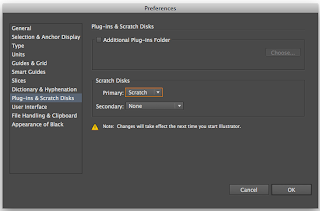
I then went onto quit Illustrator to initiate the changes made, This also now means that when i want to open a file from Adobe Photoshop in Illustrator, There should be no problems or errors.
I must always make sure that my colour mode is CMYK however this shouldn't change as it is the default setting however i must always check no matter what.
I found that the advantages of using a Swatch pallet - Making sure that i maintain a consistency of colour when creating my work.
Management of my swatch pallet:
As a default you are already given a selection of pre set swatch pallets
We have been shown how to create your own swatches it is so simple - just drag the colour you want into the swatches pallet. It will remain there but will only maintain there for one document, If the Illustrator file is reset the swatches will be reset, another way is to go to Menu on the pallet and click New Swatch.
I must make sure that the colour mode is still CMYK, Moving onto Registration these are used for Printers marks these are useful when sending a design to print.
Swatch View: Go to menu and you can decide how you want to view your swatches (VIEW).
There is an alternate way of setting up swatches - If i have some artwork already open in illustrator i can use the eye dropper tool to select the colour. If a new swatch is created this is signified by a small white triangle on the bottom of the swatch box.
The difference is to do with the check box - It will indicate that GLOBAL is checked when the swatch menu is double clicked.
by doing this i will be able to create a direct link between the swatch and the colour that will be displayed on the art board.
Go to colour palette. >
Select GLOBAL colour >
Change colour to percentage >
Got to menu >
Select CREATE NEW SWATCH.
SPOT COLOURS:
The Definition of Spot Colours: This is the process colour mixture, a spot colour is basically just a colour, it is not made up of any different colours its a ready made colour.
The main reason for going with spot colours is because it is cheaper and also because it is always consistent. An example of this would be when a product is mass produced for example, Heinz baked beans to ensure that the colour is consistent each colour has a unique reference number.
Consistency and cost.
Accessing spot colours on illustrator
Pantone swatch library.
Go down to PANTONE - Solid Coasted or PANTONE - Solid Un coasted
I have then decided to select Solid uncoated
To find you colours, or clients chosen colour. Once you know the reference number it is simple. You can identify a spot colour by looking at the triangle at the bottom. circle within the triangle. make sure you never change the name of a spot colour as you will loose it but more importantly the printer won't know what colour you want. It needs the reference number in order to print.
A MONOTONE: PRINTED WITH ONE INK. 









No comments:
Post a Comment